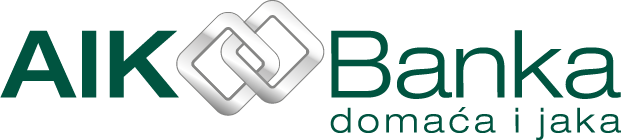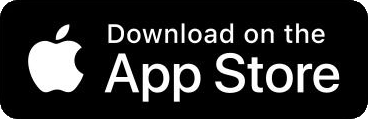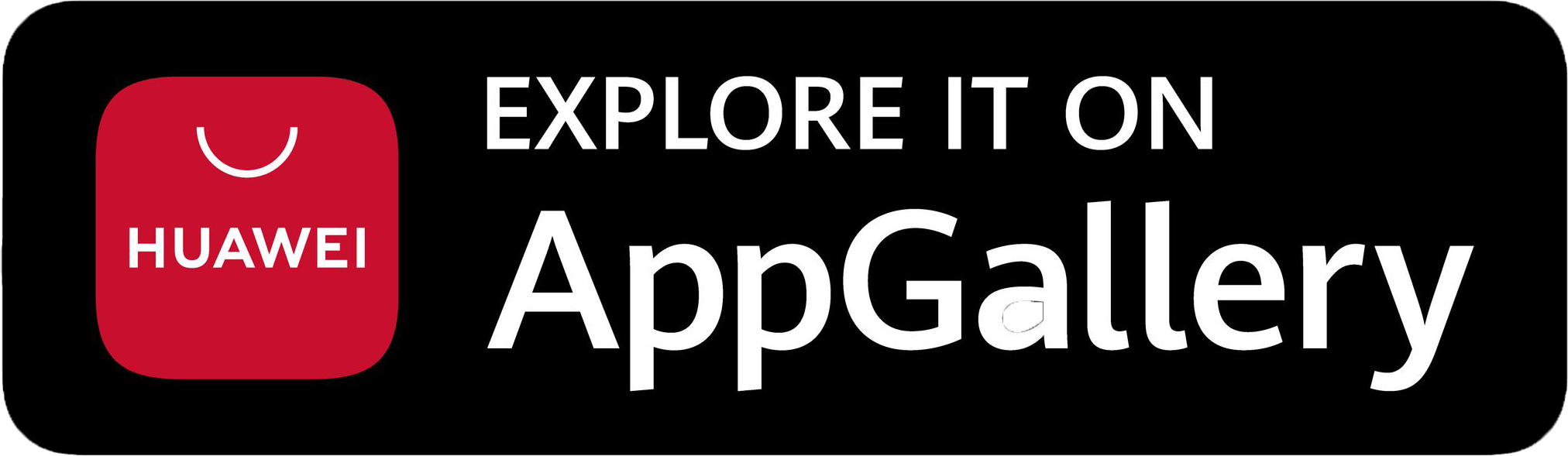Fizička lica
Računi
Start platni račun
Advance paket račun
Supreme paket račun
Dozvoljeni minus
Krediti
Keš kredit
Keš kredit za penzionere
Stambeni kredit
Krediti za energetsku efikasnost
Keš kredit pokriven depozitom
Platne kartice
Debitne kartice
Kreditne kartice
Štednja
Oročena štednja
Online oročena štednja
Oročena štednja sa mesečnom isplatom kamate
Postepena oročena štednja
Štednja po viđenju
Dobro jutro štednja
Digitalne usluge
Apple Pay
Google Pay
Online proizvodi
mBanking
eBanking
IPS plaćanja
Zona 24/7
Mali biznis
Računi
Biz Start paket račun
Biz Advance paket račun
Biz Supreme paket račun
Krediti
Kredit za obrtna sredstva
Investicioni kredit
Kredit pokriven depozitom
Revolving kredit
Dokumentarno poslovanje
Eskont menica
Faktoring
Platne kartice
Mastercard Biznis kartica
Dinacard business debitna kartica
Mastercard Biznis kreditna kartica
Štednja
Oročena štednja
Štednja po viđenju
Dobro jutro štednja
Digitalne usluge
mBanking
eBanking
POS terminal
E-commerce
Zona 24/7
Privreda
Računi
Krediti
Kredit za obrtna sredstva
Investicioni kredit
Kredit pokriven depozitom
Revolving kredit
Dokumentarno poslovanje
Eskont menica
Faktoring
Platne kartice
Mastercard Biznis kartica
DinaCard poslovna kartica
Mastercard Biznis kreditna kartica
Štednja
Oročena štednja
Štednja po viđenju
Dobro jutro štednja
Projektno
Digitalne usluge
mBanking
eBanking
POS terminal
E-commerce
Zona 24/7
Platinum iskustvo
Kontakt
Google Pay™
Add your AIK Mastercard® card
to Google Wallet™ and experience a new way
of paying through Google Pay™.
How do I activate the Google Pay™ service?
Google Pay™ is a form of contactless payment via your Android mobile phone or smart watch. You’re just three easy steps away from activating Google Pay™. Start making quick, safe payments as soon as today.
Install the Google Wallet™ app from Google Play store
Add your AIK Mastercard® card to the Google WalletPay™ app
Verify your card by calling our Contact Centre and your device is ready for use

How do I make payments?
1. The payment process at POS terminals at retail locations begins with unlocking the device on which you have the Google Wallet™ app installed and the Google Pay™ service activated.
2. Open the app and select the card you wish to use for payment.
3. Hold your phone or watch near the POS terminal (just as you would with a card).
4. The screen will display a confirmation that the transaction has been successfully completed, accompanied by an audible signal indicating that your transaction has been performed successfully.
What makes Google Pay™ payments safe?
There is no possibility of double-charging your account, even if you tap the device on the POS terminal twice.
To add a payment card to Google Wallet™ and make payments via an Android phone, you first need to set up screen lock protection, i.e., a method for locking/unlocking your screen.
If you disable the screen lock protection option on your mobile phone, Google Pay™ will remove your virtual account number from your device for security reasons.
Should you lose your phone or if you are the victim of theft, you can lock or erase it using the Find My Device option..

How do I add a card to my Google Wallet™ app?